How to do JPEG recovery? Free download MiniTool software to effectively and quickly recover deleted/lost JPEG photos without bringing any damage to the original data.
JPEG Picture Loss!!!
Need Help! I took a lot of JPEG photos. However, I deleted them by mistake? Now, what should I do? Can I recover deleted photos? What’s more, is it possible to carry out JPEG recovery without affecting the original data?
Now, in today’s post, I am going to show you how to quickly and effectively recover JPEG photos.
What Is JPEG?
Jpeg, short for Joint Photographic Experts Group, is a format supporting compressed bitmap of 8-bit and 24-bit color, a very popular graphic file format and suitable for transmission on the internet and its suffix name is ".jpg" or ".jpeg."
For users who like to shoot, pictures with this JPEG format are common. No matter shot with a cell phone or camera, the picture is with JPEG format generally. So pictures of JPEG format are widely used.
Along with the widespread of JPEG pictures, the phenomenon of JPEG picture losses takes place more and more frequently, and JPEG photo loss is inevitable. No matter in cell phone, digital camera or computer, many factors will lead to JPEG picture losses.
Now, more and more users want to know how to recover lost/deleted photos from hard drive. Actually, along with the constant development of software industry, JPEG recovery is easy to realize as long as you turn to data recovery companies or data recovery software.
2 JPEG Recovery Solutions
Turning to Data Recovery Companies
If you are busy and have lots of work to do, you can ask data recovery companies for help. Turning to data recovery companies is indeed an effective method for lost JPEG recovery. However, you have to pay high recovery fees and bear the risk of leaking privacy in the process of file recovery.
Turning to JPEG Recovery Software
If you don’t want to spend a lot of money recovering pictures, you can try turning to a piece of professional data recovery software supporting JPEG pictures.
Now, in this post, I am going to show you 2 excellent JPEG photo recovery tools to help you recover lost or deleted JPEG photos.
How Do I Recover JPEG Photos with MiniTool Power Data Recovery
MiniTool Power Data Recovery, a free and professional data recovery software, is recommended here. This tool offers wizard-like interface as well as simple operations. Thus, even a new user can easily use this tool to recover lost photos without affecting the original data.
MiniTool Power Data Recovery is a wise choice for users to recover lost data including photos (JPG/JPEG, TIFF/TIF, PNG, BMP, GIF, PSD, CRW, CR2, NEF, ORF, RAF, SR2, MRW, DCR , WMF, DNG, ERF, RAW, SWF, SVG etc.), videos, documents, audios and emails.
What's more, this simple and professional JPEG recovery software can recover photos from many storage devices including computer hard drive, memory card, USB flash drive, and so on. In general, as long as the file loss is not caused by hardware failure, and lost file is not overwritten by new data, you can recover them by using this professional and read-only powerful data recovery software.
VIDEO WATCH
I effectively recovered lost photos by using this professional and simple data recovery software.
If you still have some doubts about the powerful functions of MiniTool Power Data Recovery, let's see how to recover JPEG pictures with this professional data recovery software.
A step-by-step guide on how to recover lost photos
First of all, download the trial edition of MiniTool Power Data Recovery, and then install it on computer according to prompts.

In this window, you can see 4 different data recovery modules, and each of them focuses on different data loss cases.
- This PC focuses on recovering lost or deleted data from damaged, RAW or formatted partitions. For instance, How Do I Recover Data from Drive with Damaged File System.
- Removable Disk Drive is designed to recover lost photos, mp3/mp4 files, and videos from flash drives, SD cards and other devices.
- Hard Disk Drive can recover files after partition loss or deletion.
- CD/DVD Drive helps to recover data from formatted or erased CD/DVD discs.
Now, select a suitable data recovery module in the main interface of Power Data Recovery to recover JPEG photos. For instance, you can keep the default selection – This PC, and then select the partition where JPEG pictures have been lost and click Scan button.
In this window, you can make use of the Settings feature. To be specific, since you only want to recover JPEG photos, you can click Settings, and then only choose JPEG Camera file (*.jpg) as well as JPEG Graphics file (*.jpg), and finally click OK button, as shown below.

After scanning, you can get the following window. Now, you are supposed to preview all photos.

Finally, check all needed photos, and then click Save button which is located at the lower right corner to store needed JPEG photos.

- If you are looking for files with a specific name, you are able to enter a character string in the textbox of “File Name” to find files by name, either with or without ticking “Match Case” or “Match Word.” Then, MiniTool Power Data Recovery will guide us to find files by name.
- Another excellent feature – Filter, can also help you find needed files quickly. For instance, since you only want to recover deleted photos, you can choose “*.jpg,*.gif,*.png,*.psd,*.tif” from the drop-down list of By Filename/Extension to filter out “*.doc, *.zip, *.wav” or other types of files, as shown below.

Thus, all work has been done.
The trial edition only scans lost data. Here, if you want to recover lost photos, you had better choose a personal or advanced edition.
If you need to recover lost JPEG photos from Mac OS X, you can try MiniTool Mac Data Recovery. As a piece of fast, safe and easy-to-use Mac data recovery software, it helps users recover files like photos, music, videos, emails, and documents from Mac or other devices with only 3 steps.
Step 1: Select the right recovery module in the main interface.
Step 2: Select disk or partition to scan.
Step 3: Preview and save lost files.
Next, it’s your turn to recover JPEG pictures by using MiniTool Mac Data Recovery.
How to Recover Lost JPEG Photos with MiniTool Photo Recovery
MiniTool Solution Ltd. also releases another tool – MiniTool Photo Recovery to help you recover lost photos. This tool is designed to recover lost photos as well as videos from hard drive, SD card, digital camera, and other storage devices within 3 steps.
Step 1. Launch MiniTool Photo Recovery and then click Start button.

Step 2. Select the drive containing lost photos, and then click Scan button.

Step 3. Select all needed photos and store them in a safe place.

SEE! MiniTool Photo Recovery can help you effectively and quickly recover JPEG photos and other photo formats including TIFF/TIF, PNG, BMP, GIF, PSD, CRW, CR2, NEF, ORF, RAF, SR2, MRW, DCR , WMF, DNG, ERF, RAW, etc. Besides, this tool also can recover Mac photos. More information, please see I Can Free Recover Mac Photos with Ease.
If you want to know more information about this professional photo recovery software, you can read this post: Memory Card Photo Recovery – Recover Lost Photos Free.
Necessary Tips - Backup JPEG Photos
Now that we have explained how to recover lost JPEG photos, the next step is to prevent this situation happening again.
Although photo recovery software can recover lost data, you had better backup all important photos. Thus if your data loss is caused by various objective or subjective factors, you can easily and quickly get them back from backup files for free.
Want to know how to back up data?
MiniTool ShadowMaker is a professional backup solution to keep your data always protected. This professional backup tool can help you back up OS, files and folders, disks and partitions. With this backup software, you are able to restore data once a disaster occurs.
Related: Read this post Hard Drive Image Software - The Best Way to Image a Hard Drive to know more details about this tool.
Bottom Line
Now, it’s your turn to recover lost or deleted JPEG photos! Please tell me which JPEG photo recovery tool you want to try.
Should you have any other solutions on how to recover lost JPEG photos from damaged, formatted and RAW hard drive, please share them with us by leaving comments in the lower part. We read every thread!
If you have any question on how to use MiniTool Power Data Recovery or MiniTool Photo Recovery, please feel free to contact us via [email protected].
JPEG Recovery FAQ
- Launch MiniTool Photo Recovery and click the Start button.
- Select the drive containing lost photos, and click the Scan button.
- Preview and select the needed photo, JPEG picture and store it in a safe place.
- Connect your damaged SD card to PC.
- Launch MiniTool Power Data recovery.
- Click Removable Disk Drive.
- Scan the damaged SD card.
- Select all the needed pictures and save them in a safe place.
- Download and install MiniTool Mobile Recovery for Android.
- Connect your Android to PC.
- Select Recover from Phone.
- Scan your Android device to recover lost and deleted pictures.
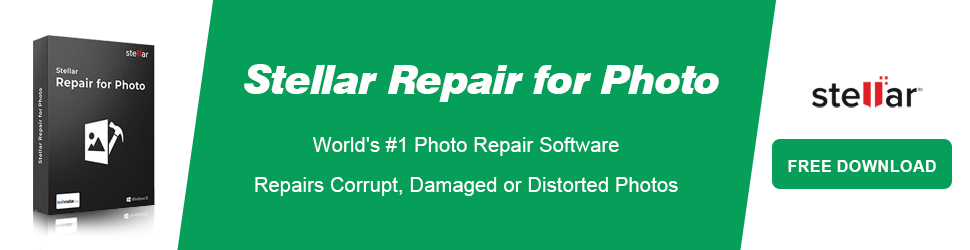
User Comments :
Post Comment