This post introduces Realtek Bluetooth driver and how to download Realtek Bluetooth driver for Windows 10. MiniTool Software provides solutions for various computer problems and offers some useful software for users like MiniTool Power Data Recovery, MiniTool Partition Wizard, MiniTool ShadowMaker, MiniTool Video Converter, etc.
What Is Realtek Bluetooth Driver?
Realtek Bluetooth driver is a software package that includes the required driver and software to connect the Realtek devices to your Windows computer.
How to Download Realtek Bluetooth Driver?
- You can press Windows + X and select Device Manager to open Device Manager on Windows 10.
- Find Bluetooth category to expand it.
- Right-click the Realtek device and select Update driver.
- Click Browse my computer for driver software to install the latest Realtek Bluetooth driver.
Alternatively, you can also go to the official website of your computer manufacturer to find and download the latest Realtek Bluetooth driver for your Windows computer.
If you know the version of the Bluetooth driver, you can also go to Realtek official website to search and download it for your PC.
Do You Need Realtek Bluetooth Driver?
The Realtek Bluetooth Driver lets you use and operate wireless Bluetooth devices. It is useful when you connect a Bluetooth device like a Bluetooth audio headset or Bluetooth speakers to your computer.
How to Fix Bluetooth Problems on Windows 10?
Fix 1. Check if Bluetooth is enabled. You can click Start -> Settings -> Devices -> Bluetooth & other devices. Make sure the Bluetooth is turned on.
Fix 2. Restart Bluetooth. Follow the same operation in Fix 1 to check Bluetooth status. Turn Bluetooth off and turn it on to restart it.
Fix 3. Restart your Windows 10 computer. Click Start -> Power -> Restart to restart your computer.
Fix 4. Run Windows 10 Bluetooth troubleshooter. Click Start -> Settings -> Update & Security -> Troubleshoot. Scroll down in the right window to find Bluetooth, click it and click Run the troubleshooter button to find and fix problems with Bluetooth devices.

Fix 5. Update or reinstall Bluetooth device driver from Device Manager.
Some Free Computer Software You May Need
MiniTool Power Data Recovery – Free and easy data recovery program for Windows. You can use this software to recover any deleted or lost data from Windows computer, external hard drive, memory/SD card, USB flash drive, SSD, etc.
MiniTool Partition Wizard – Free and clean disk partition manager for Windows. You can use this tool to fully manage disk partitions like create, delete, extend, resize, format, wipe partition. It also lets you migrate OS, convert disk, clone disk, test hard drive speed, analyze hard drive space, check and fix disk errors, etc.
MiniTool ShadowMaker – Free PC backup software lets you back up PC data to external hard drive, USB, network drive, etc. at fast speed. You can choose files, folders, partitions, or the whole disk content to back up. System backup and restore are supported. Automatic file backup, file sync, incremental backup are also supported.
MiniTool Video Converter – Equips with 3 main functions: convert video/audio format, screen record, video download.
MiniTool MovieMaker – Allow you to make vivid movie videos by yourself. Edit video, audio, subtitle with ease. Support MP4, MP3, and many other output formats. 100% clean and free program.
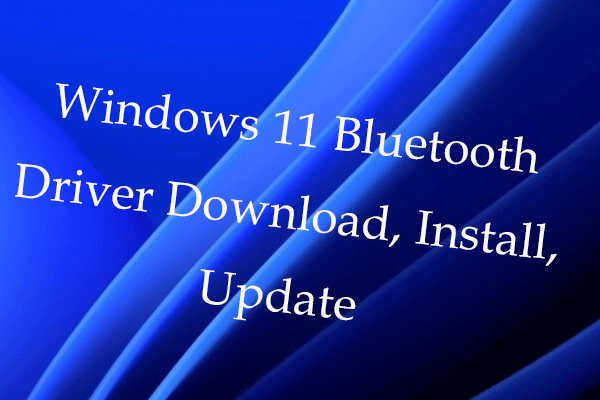
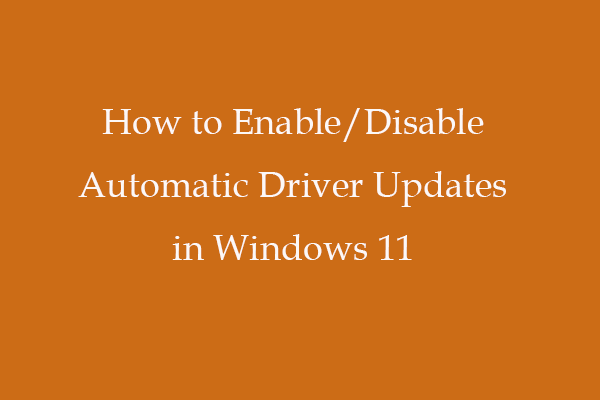
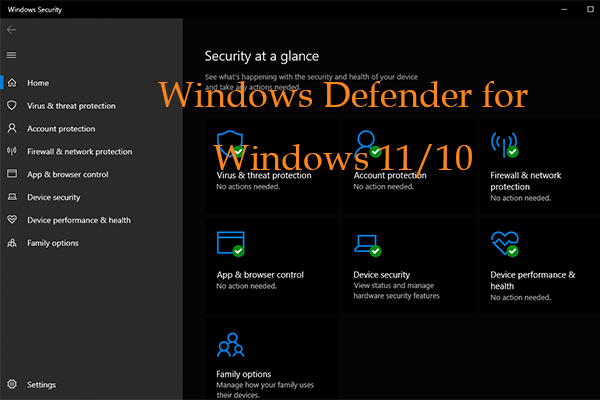
User Comments :
Post Comment