If you want to reinstall Realtek HD Audio Manager in Windows 10, this tutorial provides 4 ways with detailed guides. To recover lost data from Windows 10 computer, manage hard drive partitions, backup and restore Windows system, MiniTool software provides professional tools and guides.
Generally Windows system comes with Realtek HD Audio Driver preinstalled for managing sound settings. The Realtek HD Audio Manager is an important application packed with Realtek HD Audio Driver. It helps control volume in Windows 10, configure speaker/microphone settings, enhance sound effects, boost volume in Windows 10, etc.
If you find Realtek HD Audio Manager is missing, not opening or can’t work well, you can reinstall Realtek HD Audio Manager in Windows 10. Check the 4 ways below for how to reinstall it.
Way 1. Reinstall Realtek HD Audio Manager from Device Manager
- Press Windows + X, and select Device Manager to open Device Manager in Windows 10.
- Expand Sound, video and game controllers in the list. Right-click Realtek High Definition Audio, and click Uninstall device.
- Click Delete the driver software for this device option and click Uninstall button.
- Then you can click Action tab and click Scan for hardware changes. Windows will automatically scan and download the Realtek HD Audio driver and reinstall the Realtek HD Audio Manager software.

Way 2. Manually Download Realtek HD Audio Manager Windows 10
- You can also go to Realtek official download website, search for Realtek audio driver for your system, and download it to your computer.
- After the download process completes, you can double-click the setup file and follow the instructions to install it. The Realtek HD Audio Manager software will be installed along.
Way 3. Enable Realtek HD Audio Manager on Startup
You can also enable Realtek HD Audio Manager on startup from Task Manager.
- You can press Ctrl + Shift + Esc to open Task Manager in Windows 10.
- Click Startup tab and find Realtek HD Audio Manager in the list. Check its status. If it is disabled, you can right-click it and click Enable option.
- Restart your computer to make the changes take effect.
Way 4. Update Sound Driver Software
You can also download the newest version of Realtek HD Audio Manager by updating sound driver.
- Press Windows + X, and select Device Manager in the list to open Device Manager.
- Click Sound, video and game controllers category to expand it. Right-click Realtek High Definition Audio and click Update driver.
- Choose Search automatically for updated driver software option to install latest available sound driver on your computer.
Bottom Line
If you want to reinstall Realtek HD Audio Manager in Windows 10, you can try the methods above.
If you mistakenly deleted or lost some files in your Windows 10 computer, you can use MiniTool Power Data Recovery to easily recover them.
MiniTool Power Data Recovery is a professional free data recovery software compatible with Windows. This data recovery application helps you recover any deleted/lost files from Windows computer, external hard drive, SSD, USB, SD card, etc. It is capable of dealing with various data loss situations.
Even novice users can use this tool with ease. You can just download MiniTool Power Data Recovery on your computer, connect your device to computer, and launch this software. Choose the target device, and scan the device. Find and save recovered deleted/lost files to a new path.

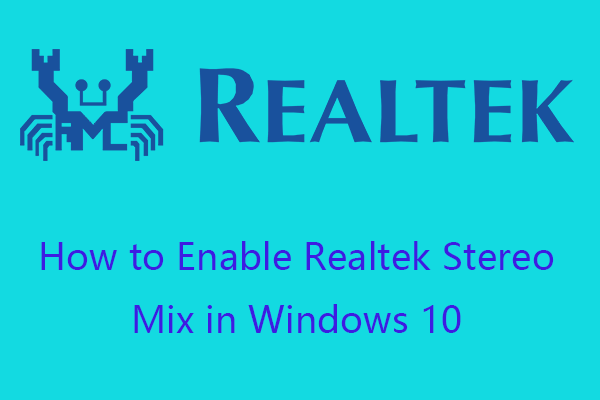
User Comments :
Post Comment