If your Microsoft Office products are not working properly, you can reset Microsoft Office settings to default to see if it helps. 2 ways for how to reset Microsoft Word to default settings are also provided. To recover deleted or lost files for free, MiniTool Power Data Recovery helps.
If your Microsoft Office products like Word or Excel have problems, you can try to reset Microsoft Office settings to see if it can help fix the issues. Also learn how to reset Microsoft Word to default settings in 2 ways.
How to Reset Microsoft Office Settings
- Press Windows + S to open the Windows Search dialog.
- Type office in the search box, right-click Office app and select App settings.
- Click the Reset button under the Reset section to reset Microsoft Office. It will reinstall Microsoft Office and revert to default settings.

Alternatively, you can also go to C:\Program Files\Microsoft Office\Office16 in File Explorer. Right-click the OSPPREARM.exe file and select Run as administrator. Click Yes in the UAC window to reset Microsoft Office settings.
How to Reset Microsoft Word to Default Settings – 2 Ways
If you want to restore Microsoft Word to its default settings, you can try the 2 ways below.
Way 1. Rename the Normal.dotm file
- Close all Microsoft Office programs.
- Press Windows + E to open File Explorer. Click the View tab and click Options. Click View tab and tick Show hidden files, folders, and drives under Hidden files and folders. Click OK to save the settings.
- Next, press Windows + R to open the Windows Run dialog.
- Type %appdata%\Microsoft\Templates in the Run dialog and press Enter.
- Find and right-click the Normal.dotm file and select Rename. Change the file name as Normal.old. After you rename the file, Microsoft Word will have to create a new file with its original factory settings.
- After this, you can follow the operation above to hide the hidden files and folders again if you want.
Way 2. Reset Microsoft Word to default settings with Registry
- Press Windows + R, type regedit in the Run dialog, and press Enter to open Windows Registry.
- For Office 2016/2019/365, navigate to: HKEY_CURRENT_USER\Software\Microsoft\Office\16.0\Word.
- Select the Word key and press Delete to delete the key.
- Close Registry Editor and restart your computer. Open Word again and it should be reset to default settings.
Note: Editing the registry can be risky, it’s advised you back up your Windows registry before you do some edits.
Free Office Recovery Software to Recover Deleted/Lost Files
To help users restore lost data and recover deleted files, MiniTool Software offers MiniTool Power Data Recovery.
MiniTool Power Data Recovery is a professional data recovery program for Windows. It helps you recover deleted or lost documents, photos, videos, or any other type of files from various storage devices. You can use it to recover data from a Windows PC or laptop, USB flash drive, SD/memory card, external hard drive, SSD, etc. You can even use this program to recover data from a corrupted or formatted hard drive or recover data from an unbootable PC.
Even novice users can easily operate this program. It is a 100% clean program. Its free edition lets you recover up to 1GB data.
Bottom Line
This post offers a guide for how to reset Microsoft Office settings and how to reset Microsoft Word to default settings. For more computer tips and tricks, please visit MiniTool News Center.
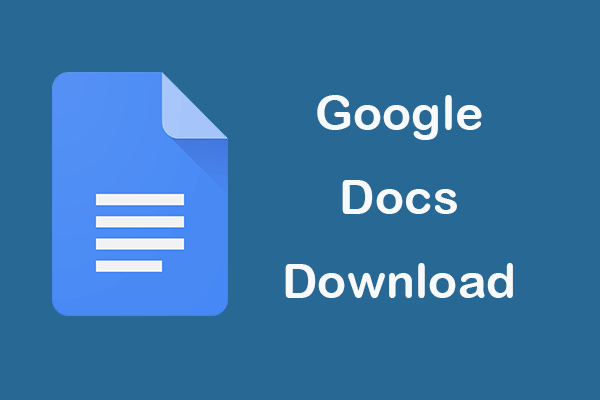
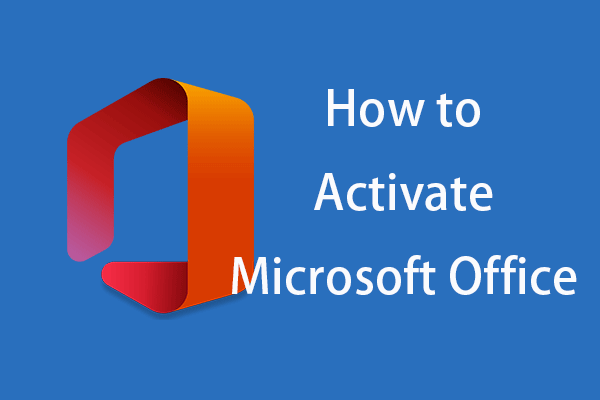

User Comments :
Post Comment