How to fix corrupted files on Windows 10/11? This post introduces the top 10 free file repair tools (online) to help you repair corrupted files like videos, photos, Microsoft Office files, and more. If you want to recover deleted or lost files from Windows computer, USB, SD card, etc. you can try the free data recovery program – MiniTool Power Data Recovery.
Sometimes a file may be corrupt and can’t be opened. This article introduces some professional free file repair tools (online) to help you fix corrupted files like videos, photos, Word/Excel/PPT files, etc.
Top 10 Free File Repair Tools (Online) for Windows 10/11
1. OnlineFile.Repair
This free online file repair tool lets you repair various types of damaged files like Word, Excel, PPT, PDF, PSD, Outlook files, and more.
You can repair corrupted files in three simple steps. Go to this website in your browser, click the Select File button to upload your corrupted file, enter your email address and click Next to start the file repair process. After repairing, you can download the repaired file to your computer.
2. online.officerecovery.com
You can also try this free online file repair software to repair corrupted files. Go to this website, click Choose File button under Upload Corrupted File to select the source corrupted file. Click the Secure Upload and Repair button to upload and fix the corrupted file. After the repair process, you can download the recovered file.
3. FileRepair
This free online file repair service provides various repair software to help you fix different types of corrupted files. You can download Excel file repair, Word file repair, PowerPoint repair, zip file repair, photo repair tools, etc. from this website.
4. MiniTool Video Repair
If you have a damaged video file, you can also try our program – MiniTool Video Repair – to see if it can help you repair it.
MiniTool Video Repair is a professional corrupted video file repair program for Windows. It helps you repair corrupted MP4, MOV, M4V, F4V videos for free. Its advanced repair feature also helps you repair severely damaged videos. It is a 100% clean and free application.
Download and install MiniTool Video Repair on your PC or laptop and check the simple guide below for how to repair corrupted videos.
- Launch MiniTool Video Repair.
- Click Add video(s) and start repairing. Choose the source corrupted videos from your computer to load them into the program.
- Click the Repair button and this free video repair tool will start repairing the corrupted videos automatically.
- If it succeeded in repairing the video, then you can click the Preview button to play the video to see if it is satisfying. You can click the Save button to choose a location to save the repaired videos.
- If it failed to repair the video, you can click the Advanced Repair You can add a sample video that is recorded with the same device and in the same format as the corrupted video file. The software will try to repair the corrupted video again.

5. Wondershare Repairit
This professional repair program offers video repair, photo repair, and file repair functions.
You can not only use it to repair corrupted videos and photos but also use it to repair Microsoft Office files like Word, Excel, PPT files.
You can install this program on your computer and launch it. Choose Video Repair, Photo Repair, or File Repair module in the left panel. After choosing File Repair, you can click Add button to add the source corrupted files and start repairing them with the software.
6. Stellar File Repair Toolkit
Stellar File Repair Toolkit offers a set of file repair tools to help you repair corrupted Word, Excel, PowerPoint, and PDF files. It includes Stellar Repair for Word, Stellar Repair for Excel, Stellar Repair for PowerPoint, and Stellar Repair for PDF.
7. MiniTool Power Data Recovery
To recover deleted files or lost files, you can use a professional file recovery program.
MiniTool Power Data Recovery is a professional free data recovery application that is compatible with Windows 11/10/8/7.
This program lets you easily recover deleted/lost files, photos, videos, and any other types of files from Windows computer, USB flash drive, memory/SD card, external hard drive, SSD, etc.
It can help you handle various data loss situations, e.g. mistaken file deletion, mistaken disk formatting, hard drive corruption, system crash or other software problems, malware/virus infection, and more.
Download and install MiniTool Power Data Recovery on your Windows PC or laptop, and check the simple guide below for how to recover data with this data recovery program.
- Launch MiniTool Power Data Recovery.
- On the main interface, choose the target drive and click Scan. If you don’t which drive to choose, you can click the Devices tab and choose the entire device and click Scan.
- Let the software finish the scan. Then you can check the scan result to see if you can find wanted files. Check needed files and click the Save button. Select a new destination to store the recovered files.

8. Repair Toolbox
Repair Toolbox offers solutions to fix the corruption of many different file types. You can use it to repair Word, Excel, PowerPoint, PDF, Photoshop, Access, Outlook, OneNote files, etc. Some file repair tools offer both online repair services and desktop program versions.
9. Remo File Fixer
If you can’t access some files due to corruption, you can also try this professional file fixing tool.
Remo File Fixer helps you fix corrupted files such as Word files, Outlook (PST) files, PowerPoint files, Zip/RAR files, MOV/AVI video files, Photoshop (PSD) files, and more.
10. OfficeFIX
OfficeFIX offers a set of file repair tools to help you repair corrupted files of various formats. You can find tools to repair damaged Word, Excel, Outlook, and Access files.
Use SFC Tool to Fix Corrupted System Files on Windows 10/11
Corrupted system files on your computer can cause the malfunction of the PC. You can try Windows built-in corrupted file repair tool – SFC (System File Checker) – to scan all protected system files and replace corrupted files with a cached copy. Check how to run the SFC command below.
- Press Windows + R, type cmd, press Ctrl + Shift +Enter to run Command Prompt as administrator.
- Next, type the command exe /Online /Cleanup-image /Restorehealth and press Enter. This command provides the files that are required to fix system file corruption.
- Then type the sfc /scannow command and press Enter. This command will scan all protected system files and replace possible corrupted system files on your computer. The scan process may take a few minutes.
Some Causes for File Corruption
- Corrupted file system.
- Improper ejection of the storage devices like USB, memory card, etc.
- Malware/virus infection.
- Bad sectors on the hard drive.
- Hard drive corruption.
- Software issues.
Professional Free File Backup Software for PC
Always having a backup of important files is the best way to avoid permanent data loss due to file corruption.
MiniTool ShadowMaker is a professional free PC backup program. You can use it to back up files and folders, partitions, or the whole disk content to an external hard drive, USB drive, network drive, etc. You can also use it to backup and restore Windows system. When your computer system has problems, you can easily restore your Windows OS from the backup system image. MiniTool ShadowMaker also has many other features like file sync, automatic backup, incremental backup, clone disk, and more.
Download and install MiniTool ShadowMaker on your Windows computer and check the simple guide below for how to back up PC data.
- Launch MiniTool ShadowMaker and get to its main UI.
- Click Backup
- Click the Source section to choose the source data you want to back up. You can choose specific files and folders or choose particular partitions to back up. You can also choose the whole disk content to back up.
- Click the Destination section and choose a path or device to store the backups.
- Click the Back up now button, and this software will start backing up the selected data to the external hard drive or USB drive.

Conclusion
This post introduces some professional free file repair tools to help you repair corrupted files, videos, photos, etc.
MiniTool Software is a top software developer that has released some useful software programs for users. Below are some popular programs from MiniTool Software.
>MiniTool Partition Wizard is a free disk partition manager for Windows. It lets you manage your hard drives from all aspects. You can use it to create, delete, extend, resize, format, or wipe partitions. It also lets you convert partition format between FAT32 and NTFS, convert disk format between MBR and GPT, migrate OS to HD/SSD, test hard drive speed, analyze hard drive space usage, etc.
MiniTool MovieMaker is a 100% clean and free video editor & maker for Windows. You can use this program to trim video, add effects/transitions/titles/music to video, etc., and export the output in MP4 or other preferred formats.
MiniTool Video Converter is a 100% clean and free video converter for Windows. It offers three main functions, video/audio format convert, YouTube video download, and PC screen record.
You can try these programs for free. If you have any issues with using any of the MiniTool software programs, you can contact [email protected].

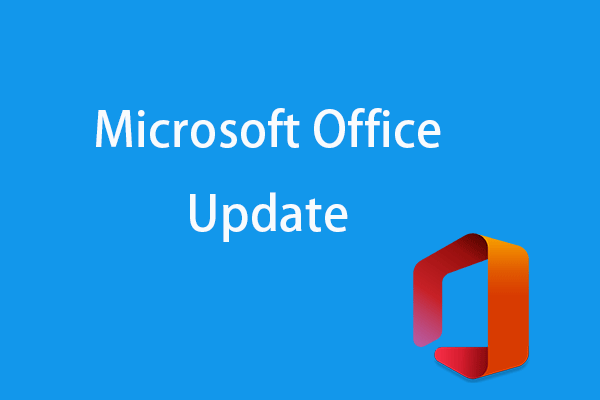

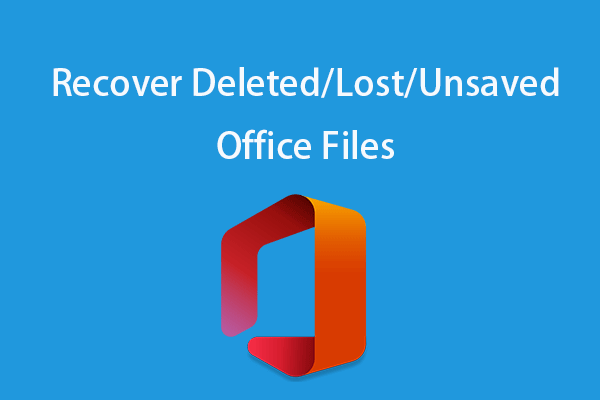

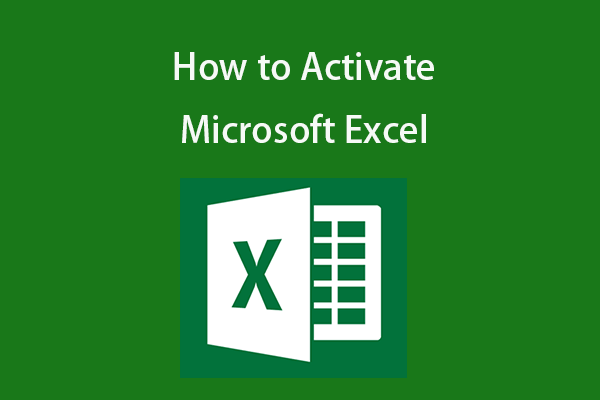
User Comments :
Post Comment